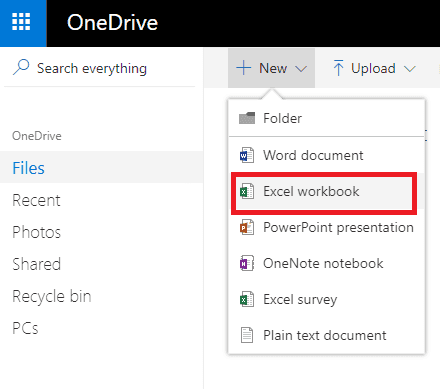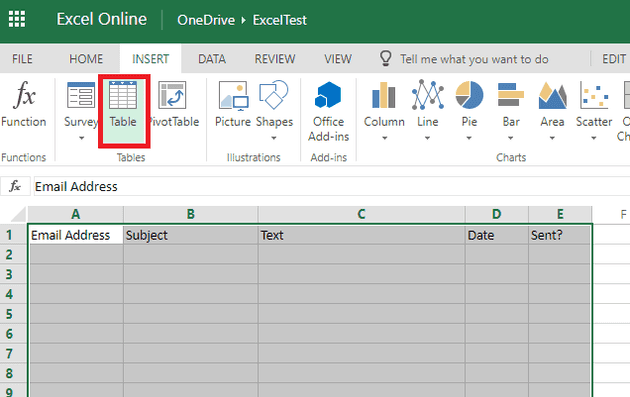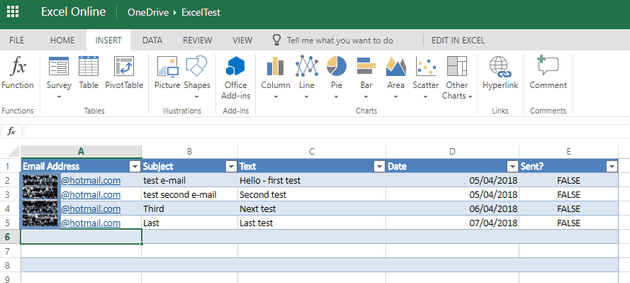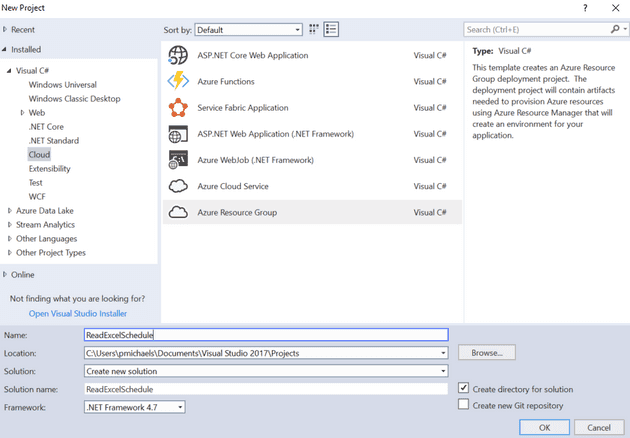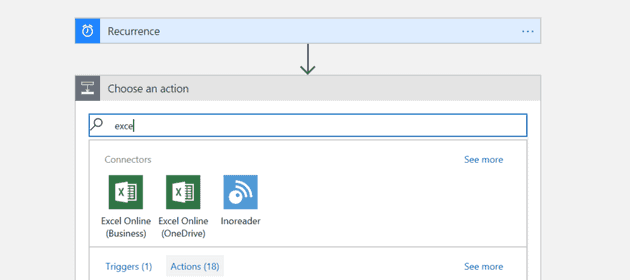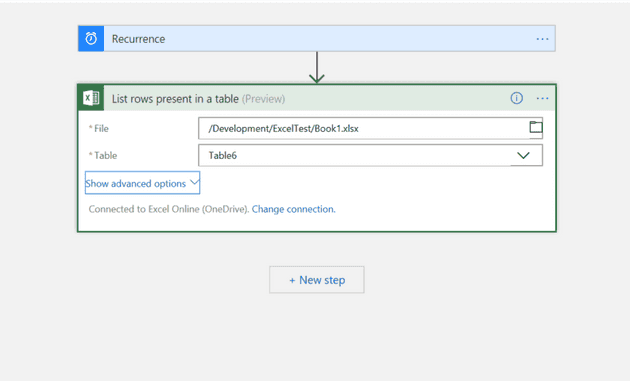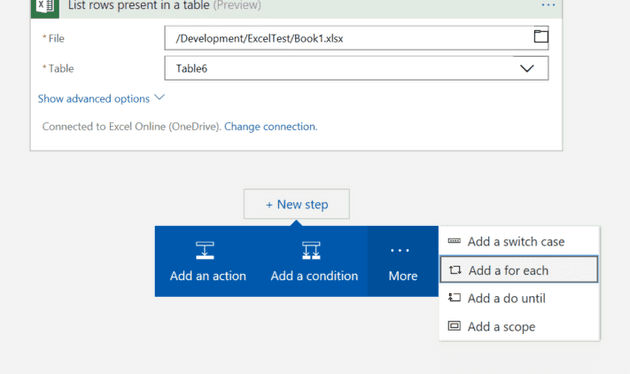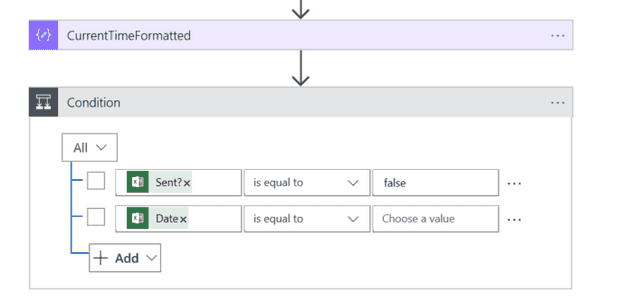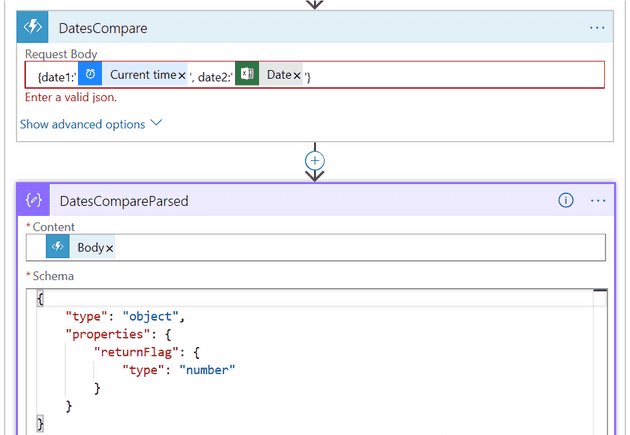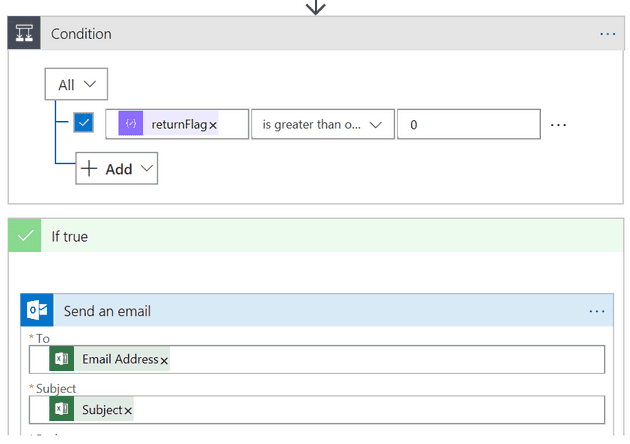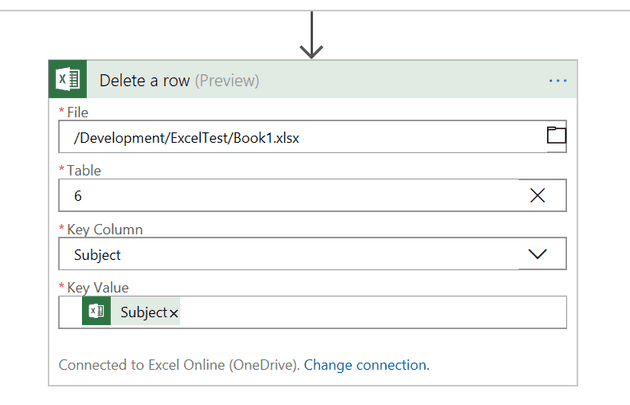In this post I started a series of posts covering different scenarios that you might use an Azure Logic App, and how you might go about that. In this, the second post, we’re going to set-up an excel spreadsheet that allows you simply add a row to an excel table and have a logic app act on that row.
So, we’ll set-up a basic spreadsheet with an e-mail address, subject, text and a date we want it to send; then we’ll have the logic app send the next eligible mail in the list, and mark it as sent.
Spreadsheet
I’ll first state that I do not have an Office 365 subscription, and nothing that I do here will require one. We’ll create the spreadsheet in Office Online. Head over to One Drive (if you don’t have a one drive account then they are free) and create a new spreadsheet:
In the spreadsheet, create a new table - just enter some headers (like below) and then highlight the columns and “Insert Table”:
Remember to check “My Table Has Headers”.
Now enter some data:
Create the Logic App
In this post I showed how you can use Visual Studio to create and deploy a logic app; we’ll do that here:
Once we’ve created the logic app, we’ll need to select to create an action that will get the Excel file that we created; in this case “List rows present in a table”:
This also requires that we specify the table (if you’re using the free online version of Excel then you’ll have to live with the table name you’re given):
Loop
This retrieves a list of rows, and so the next step is to iterate through them one-by-one. We’ll use a For-Each:
Conditions
Okay, so we’re now looking at every row in the table, but we don’t want every row in the table, we only want the ones that have not already been sent, and the ones that are due to be sent (so the date is either today, or earlier). We can use a conditional statement for this:
But we have two problems:
- Azure Logic Apps are very bad at handling dates - that is to say, they don’t
- There is currently no way in an Azure Logic App to update an Excel spreadsheet row (you can add and delete only)
The former is easily solved, and the way I elected to solve the latter is to simply delete the row instead of updating it. It is possible to simply delete the current row, and add it back with new values; however, we won’t bother with that here.
Back to the date problem; what we need here is an Azure function…
Creating an Azure Function
Here is the code for our function (see here for details of how to create one):
[FunctionName("DatesCompare")]
public static IActionResult Run([HttpTrigger(AuthorizationLevel.Function, "get", "post", Route = null)]HttpRequest req, TraceWriter log)
{
log.Info("C# HTTP trigger function processed a request.");
string requestBody = new StreamReader(req.Body).ReadToEnd();
return ParseDates(requestBody);
}
public static IActionResult ParseDates(string requestBody)
{
dynamic data = JsonConvert.DeserializeObject(requestBody);
DateTime date1 = (DateTime)data.date1;
DateTime date2 = DateTime.FromOADate((double)data.date2);
int returnFlagIndicator = 0;
if (date1 > date2)
{
returnFlagIndicator = 1;
}
else if (date1 < date2)
{
returnFlagIndicator = -1;
}
return (ActionResult)new OkObjectResult(new
{
returnFlag = returnFlagIndicator
});
}
There’s a few points to note about this code:
- The date coming from Excel extracts as a double, which is why we need to use FromOADate.
- The reason to split the function up is so that the main logic can be more easily unit tested. If you ever need a reason for unit testing then try to work out why an Azure function isn’t working inside a logic app!
The logic around this function looks like this:
We build up the request body with the information that we have, and then parse the output. Finally, we can check if the date is in the past and then send the e-mail:
Lastly, as we said earlier, we’ll delete the row to ensure that the e-mail is only sent once:
The eagle eyed and sane amongst you will notice that I’ve used the subject as a key. Don’t do this - it’s very bad practice!
References
https://github.com/Azure/azure-functions-host/wiki/Azure-Functions-runtime-2.0-known-issues