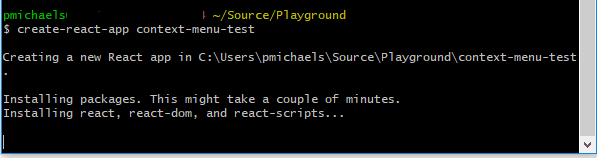I thought it might be time for another of my patented “C# Developer’s Guide to…“. Basically, a guide to React for someone that understands programming (C# ideally), but doesn’t know anything about ReactJs.
There are a couple of VS templates for React; however, after working with it for a while, you realise that most of the React people live in the command line; there’s a tool called create-react-app:
You can use Powershell or Bash as your command line of choice. Start by installing the tool:
npm i -g create-react-app
This assumes that you have installed npm.
Create
To create a new application, navigate to the directory that you wish to create the application in and type:
create-react-app [app-name]
For example:
create-react-app context-menu-test
Once created, it tells you how you can start the app:
Run
First navigate into the directory that it’s just created (otherwise you’ll get errors when you run).
npm start
Will launch the server, and navigate to the Url with the default browser:
cd context-menu-test
npm start
This runs on port 3000 by default, so if you run a couple of instances then you might get the error:
Something is already running on Port 3000
To fix this, in VS Code, open the folder:
node\_modules/react-scripts/scripts/start.js
Find the following line (at the time of writing):
const DEFAULT\_PORT = parseInt(process.env.PORT, 10) || 3000;
You can change the port 3000 to something that’s free.
Edit App.js:
class App extends Component {
render() {
return (
<div className="App">
<div>
<p>Test</p>
</div>
</div>
);
}
}
Save and see the updated screen appear (which I think you’ll agree is much better than the default screen).