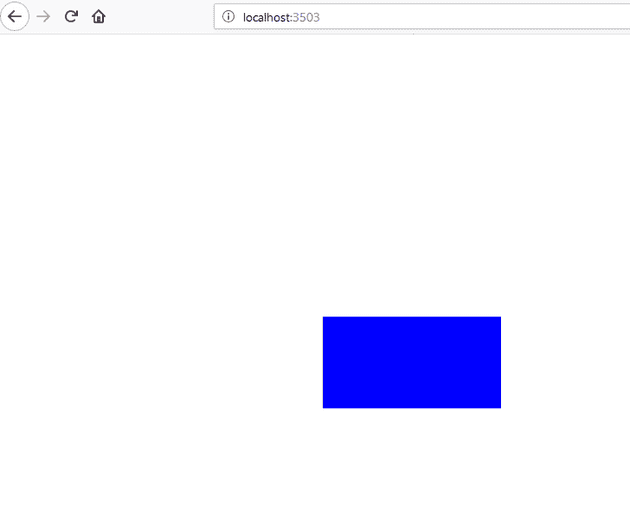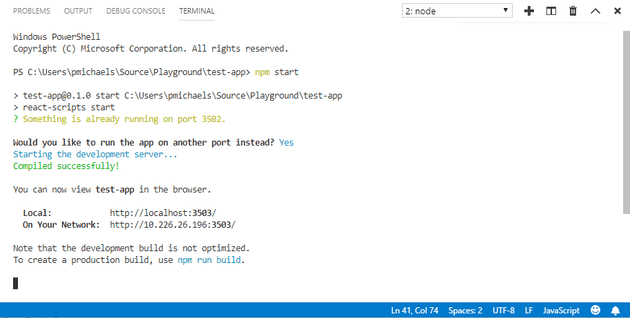Following on from my previous post, I’m going to extend our ReactJS application by adding some boxes, and allowing the user to re-arrange them on the screen.
Concepts
There are two key concepts to consider when working with React, and we’ll cover one of them in this post; that is: state.
React has a special property of each component known as state. If you use that to bind any of the UI to, then React will refresh that component when the state changes.
Moving a UI Element
Okay - that sounds great, but how would we do this in practice?
Imagine that you have a HTML box drawn on the screen; you might have something like this:
[code lang=“html”]
We can draw a box. If you use this code, then your box will be on the top left of the screen; so we can tell it not to be by specifying the left and top; let's try defining a CSS style:
[code lang="html"]
<div style="left:10px; top:20px;height:100px; width:200px; background:#0000FF" />
With React, we can set those values to a value derived from the state; for example:
[code lang=“html”] render() { const top = this.state.newY; const left = this.state.newX;
const myStyle = {
height: '100px',
width: '200px',
top: \`calc(${top}px)\`,
left: \`calc(${left}px)\`,
borderStyle: 'solid',
borderColor: 'blue',
position: 'absolute',
zIndex: 1,
background: 'blue'
};
return (
<div>
<div style={myStyle}>source</div>
</div>
);}
What this means is that every time I change the state values, the values in the style will update.
To illustrate this, if we write a React application like this (only the timeout function is new):
[code lang="html"]
render() {
const top = this.state.newY;
const left = this.state.newX;
const myStyle = {
height: '100px',
width: '200px',
top: \`calc(${top}px)\`,
left: \`calc(${left}px)\`,
borderStyle: 'solid',
borderColor: 'blue',
position: 'absolute',
zIndex: 1,
background: 'blue'
};
setTimeout(() => {
this.setState({newX: this.state.newX + 1, newY: this.state.newY + 1});
}, 50);
return (
<div>
<div style={myStyle}></div>
</div>
);
}
We can make out box move diagonally across the screen:
Screenshot included because you couldn’t possibly imaging what a blue rectangle looks like.
Start the app using VS Code
A quick note on VS Code. If you select Terminal -> New from the menu, you can run the React application directly from the IDE; and the best part is that if there’s something already running on the port, VS Code will just give you a new one: